Every now and then, I dabble in digital design. Most of the time, it's to make presentations and reports more graphically interesting by choosing colors that match a company's logo or brand identity. Microsoft PowerPoint is my go-to application to match colors, and I'll walk through an example using Google's logo to find each specific digital color they use.
The first step is to grab Google's logo by either searching for an image or taking a snapshot of google.com. Then paste it into a PowerPoint presentation file using the Title Only layout.
That blue color has now been added to the color palette. I can learn more about it by clicking on "More Colors".
Now with these values, I can use these in any program that allows customized colors. In Excel, I can create tables that use these colors for shading. In Word, I can color fonts for header sections. Even in Outlook, I can create a custom signature that uses these colors.
The next time you want to match specific colors for your own needs, be sure to follow these steps.


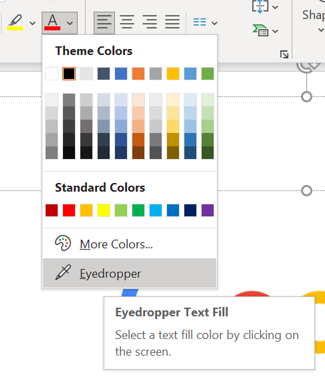




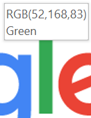
Comments
Post a Comment